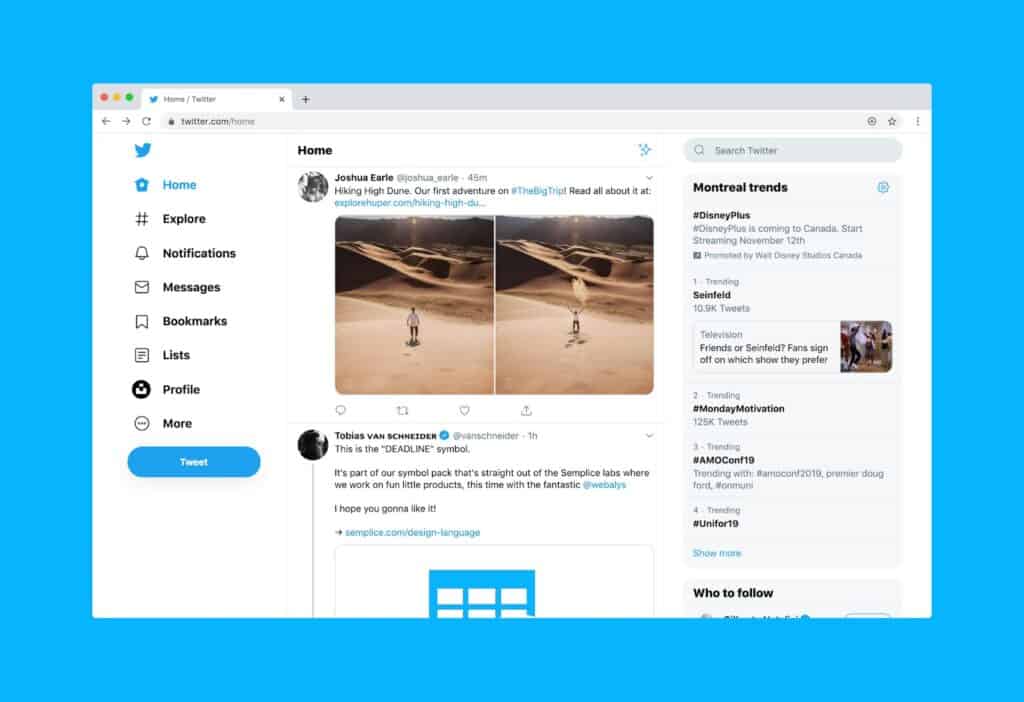The Preview app has been a part of the Mac for over 20 years, but many folks don’t even know of its existence. You can use it to view and manipulate PDF files, mark up documents, fill out forms, view images and change their file formats, and more.
Are you a member? Log in to view the full presentation. Not a member? Join today!
Summary
Summary was created by ai and may contain inaccuracies.
Identifying Participants and Board Election Preparations
Mike Kwasniak introduced the attendees and highlighted Chita’s role as the moderator. Eckart took over, discussing official matters such as the annual meeting for their membership in January 2024 and the need for board members to be reelected or newly elected. He also announced the necessity of a nominating committee for the upcoming board election and suggested that three members be nominated from the floor at the next meeting for this purpose. Mike Kwasniak expressed gratitude to everyone who attended the impromptu beginners’ message board meeting on Saturday, which saw around 130 people in attendance. Next week, Chita is scheduled to present a preview of the instructors and classes for the 2024 classes program. Mike Matthews was introduced to discuss the preview app on the Mac, which he referred to as a Swiss army knife of sorts. Mike Matthews has attended several meetings over the past months.
Overview of Preview App’s PDF Features
Mike Matthews provided a detailed overview of the Preview app, which has been part of Mac OS since 2001. He explained that it initially functioned as a simple PDF and image viewer, but has since gained additional features. Mike discussed the purpose of PDFs as a way to share documents across different platforms and software, and highlighted Preview’s capabilities with PDFs and images, such as viewing, printing, converting, annotating, filling out forms, combining files, and protecting files. He also mentioned that Preview is free, faster to use than some other products, and has advanced significantly over time. Towards the end of the meeting, Mike opened a PDF file to demonstrate its features. Chita did not have any questions at this point.
PDF Interface and Troubleshooting
Mike Matthews provided a detailed tour of a PDF file’s interface, highlighting various features such as the thumbnail view, continuous scroll, table of contents, highlighting and note-taking options, and bookmarking. He also discussed the use of a contact sheet for viewing the layout of a document with many graphics. The team also assisted in troubleshooting closed captioning issues and controlling the screen share.
Proxy Icon and PDF Sharing Instruction
Mike Matthews instructed Chita and Eckart on how to use the proxy icon to send a PDF file through the mail app. Chita suggested that Mike should share the app instead of his desktop to avoid editing out unnecessary content in the recording. Mike agreed and demonstrated how to share the document window. Eckart provided a workaround to hide the participant panel in the recording by adjusting the zoom view. Mike continued his presentation, discussing the Inspector Button and the Inspector Panel. He explained how to search for keywords within the document, adjust permissions settings, change the size of the document, navigate through pages, add notes and highlights, and rotate images. However, he did not provide an in-depth demonstration of the markup feature.
Introducing Document Creator’s Tool for PDF Editing
In the meeting, Mike Matthews introduced the document creator’s tool that allows users to fill in forms and search for text in word processing documents. He also clarified how to use the search function in traditional word processing documents and PDFs. Questions were raised about the file storage location after making edits in Preview, the possibility of reordering and deleting individual pages in PDFs, and the ability to extract pages from a PDF. Mike suggested using the Sidebar to select pages and dragging them to the desktop to create a new PDF. He also touched on the topic of combining multiple PDFs into one. Finally, Mike demonstrated how to search for words within images in a PDF, explaining that OCR technology can recognize and attach text to the document in the background, making it searchable.
Preview App Demonstration: Image Editing and Conversion Techniques
Mike Matthews gave a demonstration on how to work with different file formats and convert images using the Preview application. He explained how to open various file formats and export files into different formats using the file menu. Mike also highlighted the app’s editing capabilities, such as editing text within an image and recognizing objects within the image. He further introduced the magnifier tool for a closer look at specific parts of an image. Additionally, he discussed the features of the app for adjusting photo colors, exposure, contrast, saturation, and temperature. Mike also mentioned the ability to change the dimensions of photos, select specific areas, and use annotation tools like adding rectangles and speech bubbles. Lastly, he demonstrated how to add a signature to a photo and use other tools like rotating and flipping the photo.
Preview and PDF Editing Discussion
In the meeting, the team discussed photo editing in Preview and PDF files. Mike Matthews clarified that changes made in Preview, when saving, are generally destructive to the original image. Chita mentioned that when using the ‘revert to’ command in the file menu, it saves different versions of the file, allowing users to resurrect previous versions. The team also touched on the issue of adding whitespace to images for annotation without writing on top of the image, which Mike admitted was not possible using the standard tools. Lastly, Billy Mckee raised a question about the difference in file size between a scanned PDF and an Apple version of the same book, which Mike suggested could be due to the indexing process.
Apple Preview Features Discussion
Mike Matthews discussed the functionalities of Apple’s Preview application with Karen Lewis, Don Peacock, Jane Wood, A.W., and Chita. The group inquired about highlighting and annotating text, extracting signatures from PDFs, image manipulation, undo actions, markup tools, and creating a single PDF from multiple files. Mike clarified the features and answered the questions to the best of his ability. He also demonstrated the use of the lasso selection tool, the magnifier, and the addition of pages to the sidebar. However, there was a minor issue with a file crash during the demonstration.
Mac Application Features and Issues Discussion
Chita, Mike Matthews, and Bob Jacobs discussed issues and features related to a Mac application. Mike provided guidance to Bob on how to fix the toolbar and customize the application. He also explained how to set a default app for opening specific files like PDFs, noting that Preview was generally faster for this task. Mike also highlighted the redact feature, which permanently deletes selected text in a PDF document. Mike Matthews led a discussion on how to add notes to a document using markup tools. He explained that a button in the document opens up a note that appears in yellow and can be used to add reminders or comments. Mike demonstrated how to view and edit these notes in the sidebar, and how to navigate back to them from different parts of the document. He also introduced the use of a form-filling button for documents created by the IRS.
Digital Signatures and Redaction Tool in Preview
Mike Matthews and Bob Jacobs discussed the challenges of digital signatures and a redaction tool in Preview, as raised by James. Mike suggested a workaround for creating a signature file using a Mac’s camera feature. Mike also clarified that Preview doesn’t have specific controls for scanner management and recommended using printer software or a separate scanner software for scanning. Later, EdieG sought Mike’s help in adding text via Preview and moving it around. Mike guided her through the process. Keith Kaiser inquired about the availability of Preview on the iPad, which Mike confirmed hasn’t been developed yet. Chita thanked Mike for his presentation, and the attendees expressed their appreciation in the Q&A session.