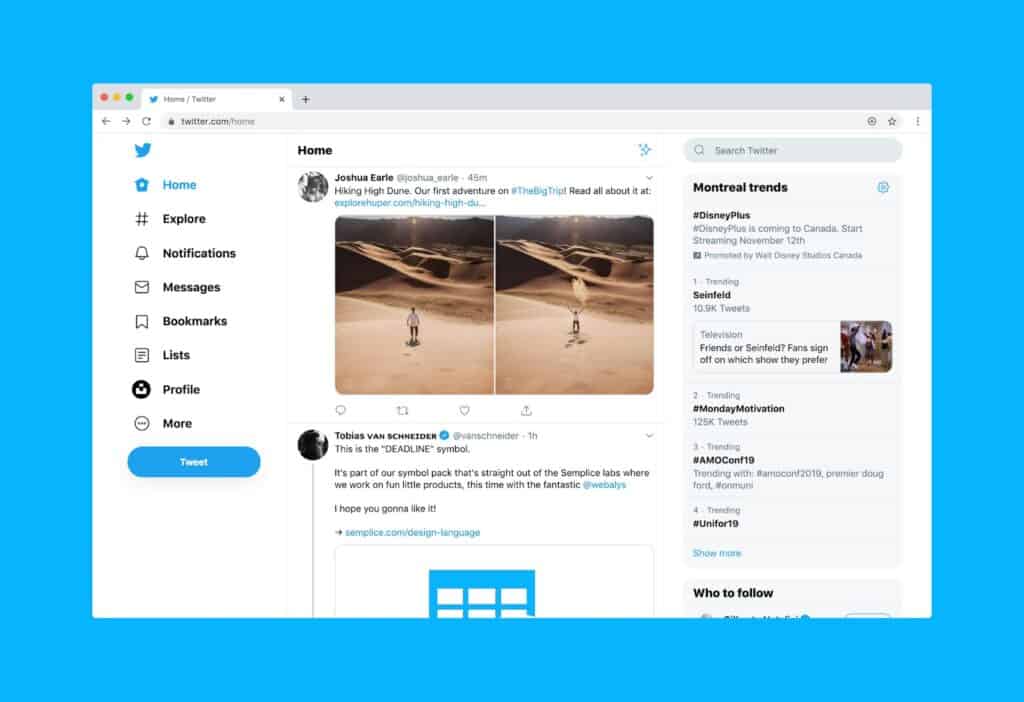Christian Boyce will be showing various techniques, and apps, that will help you get more done, in less time, and with less effort.
Are you a member? Log in to view the Zoom Meeting ID and Link. Not a member? Join today!
Summary:
Summary was created by ai and may contain inaccuracies.
New Website Launch and Product Introductions
Mike announced that NMUG’s new website is now operational and classes are available for booking. Chita will lead the next meeting and introduce products she has purchased, while Mike, Michael, David, and Dave will also be introducing products. The group also discussed the cold weather in Santa Monica, with Christian rejoining the discussion.
Explanation of Command P and Keyboard Shortcuts
Christian provided an explanation of the origin and functionality of the command P, which is commonly associated with paste, but was originally designed for print. He also demonstrated how various functions such as ‘undo’, ‘cut’, ‘copy’, and ‘paste’ work across different applications. Christian highlighted the importance of keyboard shortcuts, showing how to use the command Z for undoing actions, and the command N, O, S, and P for new, open, save, and print operations respectively. He also demonstrated keyboard shortcuts for navigating and executing commands in various applications, emphasizing the command key in conjunction with other keys to quickly access features. Christian stressed the importance of knowing these shortcuts to save time when using a computer.
Word and Mac Shortcuts and Tips
Christian discussed various shortcuts and tips for using Word and the Mac operating system. He emphasized the importance of double and triple clicking for selecting text, especially in smaller fonts. Christian also cautioned against potential bugs in the latest system, Sonoma, and advised waiting for version 14.2 before upgrading important machines. Moreover, he demonstrated techniques for quickly selecting lines or paragraphs on a Mac, using special shortcuts in Word, and efficiently moving windows on the computer. He recommended the three-finger drag technique for moving items on the screen and zooming in or out. Christian also showed how to adjust the setting for the new window moving method in the system settings.
Streamlining Mac App Access With Hot Key
Christian emphasized the importance of streamlining the access to apps on a Mac to save time. He introduced a free app, Hot Key, and shared his personal method of using stickers on the keyboard to quickly access desired apps. Christian also demonstrated how to set up hotkeys for commonly used apps and explained the benefits of using them over a mouse. He further discussed the efficiency of using full-screen apps and buttons. Christian offered the app for free and hinted at a possibility of a class on how to extract icons from apps in the future.
Rectangle Program and Workflow Efficiency
Christian shared his workflow using stickers and the Rectangle program to arrange windows on his computer screen. He explained his preference for having multiple applications open side by side, particularly for researching and note-taking. Christian also demonstrated how to use the Rectangle program to resize and position windows accurately, despite some visibility issues in the program’s menu bar. He highlighted the use of built-in shortcuts to manipulate windows efficiently. Nancy Garrison asked about how to change the function of her keyboard’s F keys, and Christian clarified the use of the function key while pressing another key for another purpose. Fred also inquired about how to return to the original function after overriding it, to which Christian confirmed the use of control up arrow as an alternative shortcut.
Customizing Toolbars in Apps
Chita and Christian discussed the customization of toolbars in various apps, focusing on the Preview app. Christian demonstrated how to hide unused buttons, add new ones, and rearrange the toolbar layout. He also explained two methods to access the customized toolbar function. This method can also be applied in the Finder, Mail, and Safari, Christian stated. The discussion ended with Christian showing how to explore apps and discover the functionality of their buttons.
File Rename, PIN Tabs, Share Button Features Demo
Christian demonstrated how to rename multiple files using a built-in finder feature in the system. He also introduced the ‘PIN Tabs’ feature, which allows users to save and quickly access their most frequently visited websites. Lastly, Christian emphasized the importance of using the share button when wanting to share a webpage or a file, instead of printing and scanning it. Chita confirmed that she had seen these features in action before.
Computer Typing Techniques and Scanning Tips
Christian shared various techniques to save time while typing on a computer, including using the ‘paste and match style’ shortcut and adjusting the cursor size for better visibility. He underscored the importance of exploring system settings through the search function and encouraged others to experiment with different options. Additionally, Christian demonstrated how to use Apple’s built-in software for scanning using the Brother scanner’s Image Capture feature in the Preview app, emphasizing its simplicity and advising against using the scanner’s own software.
MacOS Efficiency Tools
Christian provided useful tips on navigating the Mac operating system, including quick access to the applications folder and the use of a paid tool, Rectangle Pro, for efficient window arrangement. He also introduced Keyboard Maestro, a tool offering advanced keyboard shortcuts for a one-time fee. Christian emphasized that these tools could significantly improve productivity and recommended their use. In the discussion, Christian also demonstrated triggers in Keyboard Maestro to automate tasks and improve efficiency on a Mac. He and Chita also discussed changes in Apple menu keyboard shortcuts with the Mac OS Big Sur update, with which they expressed dissatisfaction. Finally, Christian demonstrated how to move windows between displays, addressing a question from Billy. The attendees expressed their appreciation for Christian’s presentation.